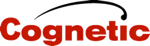- Welcome to community.cognetic.com.
Recent posts
#1
Beyond Trust - Bomgar - Remote Support / Correct Apple Mac Cascading Re...
Last post by bflores - September 24, 2025, 05:50:36 PMShort Description: Cascading windows appearing during connections with Mac Endpoints
This can be resolved by running "sudo tccutil reset All com.bomgar.bomgar-scc" and rebooting. It will prompt the user for screen sharing again but once it has been accepted it shouldn't produce the cascading window issue again.
(STEP BY STEP)
1. Open Finder
2. Go to Applications > Utilities > Terminal
3. Run the following command:
4. Enter the Mac user password when prompted and press Enter.
5. Restart the Mac.
6. Have the end user re-authorize all required permissions (screen recording, audio, accessibility, etc.), quitting and reopening the app (when prompted) after each step.
Once permissions are re-granted, everything will work normally without repeated prompts.
This can be resolved by running "sudo tccutil reset All com.bomgar.bomgar-scc" and rebooting. It will prompt the user for screen sharing again but once it has been accepted it shouldn't produce the cascading window issue again.
(STEP BY STEP)
1. Open Finder
2. Go to Applications > Utilities > Terminal
3. Run the following command:
Code Select
sudo tccutil reset All com.bomgar.bomgar-sccNote: This clears all previous privacy and permission settings. If you're doing this remotely, be aware that once the reset is done and the Mac is rebooted, you'll lose screen, mouse, and keyboard access until the end device re-authorizes permissions.4. Enter the Mac user password when prompted and press Enter.
5. Restart the Mac.
6. Have the end user re-authorize all required permissions (screen recording, audio, accessibility, etc.), quitting and reopening the app (when prompted) after each step.
Once permissions are re-granted, everything will work normally without repeated prompts.
#2
Windows / Microsoft SARA Enterprise
Last post by bflores - March 31, 2025, 09:04:46 AM(MICROSOFT SARA ENTERPRISE)
https://www.microsoft.com/en-us/download/details.aspx?id=103391
(MICROSOFT SARA ENTERPRISE DOCUMENTATION)
https://learn.microsoft.com/en-us/microsoft-365/troubleshoot/administration/sara-command-line-version
(RESET OFFICE ACTIVATION)
SaRAcmd.exe -S ResetOfficeActivation -AcceptEula -CloseOffice
- -
(DOWNLOAD DEPRECATED SARA GUI)
https://aka.ms/SaRA-OfficeActivation-CmdLine
https://www.microsoft.com/en-us/download/details.aspx?id=103391
(MICROSOFT SARA ENTERPRISE DOCUMENTATION)
https://learn.microsoft.com/en-us/microsoft-365/troubleshoot/administration/sara-command-line-version
(RESET OFFICE ACTIVATION)
SaRAcmd.exe -S ResetOfficeActivation -AcceptEula -CloseOffice
- -
(DOWNLOAD DEPRECATED SARA GUI)
https://aka.ms/SaRA-OfficeActivation-CmdLine
#3
Sonicwall / Sonicwall DDOS Settings
Last post by bflores - February 06, 2025, 08:11:35 AMSonicwall DDOS Settings
SOURCE: https://www.sonicwall.com/support/knowledge-base/enabling-tcp-udp-and-icmp-flood-protection/241128032454883









SOURCE: https://www.sonicwall.com/support/knowledge-base/enabling-tcp-udp-and-icmp-flood-protection/241128032454883
#4
Windows Server / Convert Windows Server 2022 Ev...
Last post by bflores - December 17, 2024, 12:51:01 PM(CONVERT WINDOWS SERVER 2022 EVALUATION TO STANDARD)
1. Open an elevated command prompt and run the command: slmgr.vbs /ipk <retail key>
2. After the key is installed, run the command to activate Windows: slmgr.vbs /ato
3. Reboot the server and check if it is now running the retail version of Windows Server Standard 2022.
1. Open an elevated command prompt and run the command: slmgr.vbs /ipk <retail key>
2. After the key is installed, run the command to activate Windows: slmgr.vbs /ato
3. Reboot the server and check if it is now running the retail version of Windows Server Standard 2022.
#5
Windows / How to reset or repair Windows...
Last post by bflores - October 09, 2024, 11:00:50 PMThis will reset your icon cache, and repair icons not showing up properly on the windows taskbar.
ie4uinit.exe -show
taskkill /IM explorer.exe /F
DEL /A /Q "%localappdata%\IconCache.db"
DEL /A /F /Q "%localappdata%\Microsoft\Windows\Explorer\iconcache*"
explorer.exe
ie4uinit.exe -show
taskkill /IM explorer.exe /F
DEL /A /Q "%localappdata%\IconCache.db"
DEL /A /F /Q "%localappdata%\Microsoft\Windows\Explorer\iconcache*"
explorer.exe
#6
8x8 / Manually Update Polycom VVX Ph...
Last post by bflores - August 29, 2024, 12:35:22 PMLAST UPDATED: 09-20-2024
HOW TO MANUALLY UPDATE POLYCOM PHONES, USING YOUR OWN TFTP SERVER
- If your Poly phone is unable to get updates from 8x8, because the software is out of date, and you can't get it to update for the life of you? It took me 2 days to figure the below steps that allowed me to update the phone to the latest firmware.
- These instructions are for using a TFTP server on a Micrsoft Windows OS.
- You will need the admin password to the 8x8 phone.
- The below is for the Poly VVX 500 phone. Make firmware name changes for your respected model.
1. Minor note, before we start. In most cases, you do not need to remove the phone from the 8x8 user. But in some cases I had issues after I updated the phone to the latest OS version, and tried activivating. I would first try and leave the user and the phone tied together. If you have issues, you can remove in the last step.
2.) Create a folder at the root of your C: called "TFTP-Root".

3.) Download and install PumpKIN TFTP Server. https://kin.klever.net/pumpkin/
4.) Open PumpKIN TFTP Server app, and make sure the "Server is running" check mark is checked. If not, and the port is in use, don't proceed further. You must fix this before proceeding. I had Solarwinds TFTP server installed and running as a service, and was using UDP port 69, for example. I uninstalled Solarwinds TFTP, and PumpKIN loaded with the server check mark just fine, after that.

5.) Click "Options" in PumpKIN. Add the TFTP Filesystem root path "C:\TFTP-Root". Make sure "allow access to subdirectories" is checked. Change radio button options to "Give all" and "Take all". Click OK..

6.) Download and extract the 000000000000.cfg-master.zip contents to your C:\TFTP-root folder.
Source Notes (in case the above link dissapears): https://github.com/greiginsydney/000000000000.cfg/tree/master

7.) Open customisations.cfg in notepad and make sure, or change, the Device Update options to "1", and save. If you download our .zip file, it will already be set this way, and you can skip this step.

8.) Go to Polycom and download the split firmware for your model. Save it in the "C:\TFTP-Root\FIRMWARE-VVX\" folder. This is what your phone will update to.
https://downloads.polycom.com/voice/voip/uc_sw_releases_matrix.html

9.) Extract the Poly firmware zip file you downloaded in the root of the "C:\TFTP-Root\FIRMWARE-VVX\" folder. Rename the folder name to the model of the phone for less confusion, but can be what you want it to be. Open C:\TFTP-Root\000000000000.cfg file and make sure the APP_FILE_PATH="FIRMWARE-VVX/VVX500/sip.ld" folder names are the same. When the phone boots it will load this 000000000000.cfg file. This file tells it where to locate the firmware file. It should look somthing like this when you are done.


10.) Factory reset the phone, so you can change the provisioning server to TFTP. Boot the phone and press "Cancel", and hold down keys 1-3-5 at the same time (while it is counting down). You should get a password screen. Type in the MAC address of the phone, and factoryt reset the phone. You can follow these instructions, if you are having trouble.
https://emak.tech/support/polycom-factory-reset-without-password/.
11.) Once phone is rebooted. Go to settings, status, network, TCPIP to get the IP of the phone. Open Web Browser and go to https://%ipaddress_of_the_phone%. Login with dmin and 456. Click on Settings - Provisiong Server and change the provisioning server Type to TFTP. Change the Server Address to the IP address of you TFTP server windows pc.

12.) Save the settings and Reboot the phone, or power cycle via POE. PumpKIN will make noises and show logs when the phone connects and boots. Check the PumpKIN logs and make sure the correct sip.ld file is uploading. Mine gave me a 3111-44500-001.sip.ld file not found error. So I copied the respected file in the C:\TFTP-Root folder. Rebooted the phone.. and I could see the PumpKIN logs showing the phone downloaded it. Note.. The phone boots to the application screen, and waits about 10 seconds, and reboots to start the update. Photos of the process below.


13.) If you see the set new password screen, Set a new password on the phone. If not, skip this step. New default password is 456. I set my new password to 123.

14.) The phone is updated, once you see "Provisioning Successful". We don't need to provision from TFTP anymore. Exit Pumkin TFTP from your workstation. We now need to provision from your VOIP SIP provider now.

15.) Factory Reset the Phone by the following steps, or worst case perform the factory wipe steps in step 10 above, if the following Reset to Defaults does not appear. NOTE: The downloaded github .cfg configuration files (in the C:\TFTP-Root folder) has something in it to disable the web gui via IP, configures as skype, etc. I am not sure what else it configured, so I just factory reset the phone to be safe. On the phone itself, go to HOME - Settings, Advanced. Type in the admin password (try 123 or 456). Then Administrative Settings - Reset to Defaults - Reset to Factory.
16.) Set a new password for the phone again when it is done factoy resetting. Again, default is 456. I set my new password to 123.

17.) Provision your phone like you normally would now. Put in the 8x8 provisioning server via the web ip, save, and the phone should auto reboot. Once it boots up it should contact the provisioning server and will provision.
IMPORTANT NOTE: Make sure you login to 8x8 and deactivate the phone from the User, before you try and activate it again.
We use 8x8. Here is the link for 8x8 provisiong servers.
8x8 instructions: https://support-portal.8x8.com/helpcenter/viewArticle.html?d=e7a73331-46d8-439b-9403-7a19cd53ac07
HTTPS
pccfg.8x8.com/polycomuc/


18.) If you have issues after changing to 8x8 provisioning servers, you will need to login to 8x8 and deactivate the phone from the User, before you try and activate it again, or you may get the below error. If you are.. just Deactive the phone from the user. Reboot the phone, and activate it again.
 [/b]
[/b]
HOW TO MANUALLY UPDATE POLYCOM PHONES, USING YOUR OWN TFTP SERVER
- If your Poly phone is unable to get updates from 8x8, because the software is out of date, and you can't get it to update for the life of you? It took me 2 days to figure the below steps that allowed me to update the phone to the latest firmware.
- These instructions are for using a TFTP server on a Micrsoft Windows OS.
- You will need the admin password to the 8x8 phone.
- The below is for the Poly VVX 500 phone. Make firmware name changes for your respected model.
1. Minor note, before we start. In most cases, you do not need to remove the phone from the 8x8 user. But in some cases I had issues after I updated the phone to the latest OS version, and tried activivating. I would first try and leave the user and the phone tied together. If you have issues, you can remove in the last step.
2.) Create a folder at the root of your C: called "TFTP-Root".
3.) Download and install PumpKIN TFTP Server. https://kin.klever.net/pumpkin/
4.) Open PumpKIN TFTP Server app, and make sure the "Server is running" check mark is checked. If not, and the port is in use, don't proceed further. You must fix this before proceeding. I had Solarwinds TFTP server installed and running as a service, and was using UDP port 69, for example. I uninstalled Solarwinds TFTP, and PumpKIN loaded with the server check mark just fine, after that.
5.) Click "Options" in PumpKIN. Add the TFTP Filesystem root path "C:\TFTP-Root". Make sure "allow access to subdirectories" is checked. Change radio button options to "Give all" and "Take all". Click OK..
6.) Download and extract the 000000000000.cfg-master.zip contents to your C:\TFTP-root folder.
Source Notes (in case the above link dissapears): https://github.com/greiginsydney/000000000000.cfg/tree/master
7.) Open customisations.cfg in notepad and make sure, or change, the Device Update options to "1", and save. If you download our .zip file, it will already be set this way, and you can skip this step.
8.) Go to Polycom and download the split firmware for your model. Save it in the "C:\TFTP-Root\FIRMWARE-VVX\" folder. This is what your phone will update to.
https://downloads.polycom.com/voice/voip/uc_sw_releases_matrix.html
9.) Extract the Poly firmware zip file you downloaded in the root of the "C:\TFTP-Root\FIRMWARE-VVX\" folder. Rename the folder name to the model of the phone for less confusion, but can be what you want it to be. Open C:\TFTP-Root\000000000000.cfg file and make sure the APP_FILE_PATH="FIRMWARE-VVX/VVX500/sip.ld" folder names are the same. When the phone boots it will load this 000000000000.cfg file. This file tells it where to locate the firmware file. It should look somthing like this when you are done.
10.) Factory reset the phone, so you can change the provisioning server to TFTP. Boot the phone and press "Cancel", and hold down keys 1-3-5 at the same time (while it is counting down). You should get a password screen. Type in the MAC address of the phone, and factoryt reset the phone. You can follow these instructions, if you are having trouble.
https://emak.tech/support/polycom-factory-reset-without-password/.
11.) Once phone is rebooted. Go to settings, status, network, TCPIP to get the IP of the phone. Open Web Browser and go to https://%ipaddress_of_the_phone%. Login with dmin and 456. Click on Settings - Provisiong Server and change the provisioning server Type to TFTP. Change the Server Address to the IP address of you TFTP server windows pc.
12.) Save the settings and Reboot the phone, or power cycle via POE. PumpKIN will make noises and show logs when the phone connects and boots. Check the PumpKIN logs and make sure the correct sip.ld file is uploading. Mine gave me a 3111-44500-001.sip.ld file not found error. So I copied the respected file in the C:\TFTP-Root folder. Rebooted the phone.. and I could see the PumpKIN logs showing the phone downloaded it. Note.. The phone boots to the application screen, and waits about 10 seconds, and reboots to start the update. Photos of the process below.
13.) If you see the set new password screen, Set a new password on the phone. If not, skip this step. New default password is 456. I set my new password to 123.
14.) The phone is updated, once you see "Provisioning Successful". We don't need to provision from TFTP anymore. Exit Pumkin TFTP from your workstation. We now need to provision from your VOIP SIP provider now.
15.) Factory Reset the Phone by the following steps, or worst case perform the factory wipe steps in step 10 above, if the following Reset to Defaults does not appear. NOTE: The downloaded github .cfg configuration files (in the C:\TFTP-Root folder) has something in it to disable the web gui via IP, configures as skype, etc. I am not sure what else it configured, so I just factory reset the phone to be safe. On the phone itself, go to HOME - Settings, Advanced. Type in the admin password (try 123 or 456). Then Administrative Settings - Reset to Defaults - Reset to Factory.
16.) Set a new password for the phone again when it is done factoy resetting. Again, default is 456. I set my new password to 123.
17.) Provision your phone like you normally would now. Put in the 8x8 provisioning server via the web ip, save, and the phone should auto reboot. Once it boots up it should contact the provisioning server and will provision.
IMPORTANT NOTE: Make sure you login to 8x8 and deactivate the phone from the User, before you try and activate it again.
We use 8x8. Here is the link for 8x8 provisiong servers.
8x8 instructions: https://support-portal.8x8.com/helpcenter/viewArticle.html?d=e7a73331-46d8-439b-9403-7a19cd53ac07
HTTPS
pccfg.8x8.com/polycomuc/
18.) If you have issues after changing to 8x8 provisioning servers, you will need to login to 8x8 and deactivate the phone from the User, before you try and activate it again, or you may get the below error. If you are.. just Deactive the phone from the user. Reboot the phone, and activate it again.
#7
Lexmark / 2022 - Lexmark CS720DE CS725DE...
Last post by bflores - August 07, 2024, 08:37:03 AMLAST UPDATED: 12-15-2021
(PRINTER)
Lexmark CS720DE Color Laser Printer = 40C9100
Amazon: $886.50
Ingram: $831.81
(TONER)
BLACK HIGH YIELD TONER CARTRIDGE FOR CS720 = 74C1HK0
Amazon: $273.26
Ingram: $256.63
CYAN TONER CARTRIDGE FOR CS720 = 74C1SC0
Amazon: $168.44
Ingram: $157.56
YELLOW TONER CARTRIDGE FOR CS720 = 74C1SY0
Amazon: $169.99
Ingram: $157.56
MAGENTA TONER CARTRIDGE FOR CS720 = 74C1SM0
Amazon: $168.94
Ingram: $157.56
LEXMARK WASTE TONER BOTTLE FOR CS720 = 74C0W00
Lexmark:
Ingram: $20.68
(IMAGING UNIT)
BLACK IMAGING UNIT FOR CS720 = 74C0ZK0
Amazon: $77.43
Ingram: $57.04
(PAPER TRAYS)
LEXMARK 550 SHEET TRAY FOR CS720 = 40C2100
Amazon: $276.74
Ingram: $276.59
(FUSER)
CS720, CS725, CX725 Fuser 110-120V, Type 00 - 41X0252
(FUSER MAINTENANCE KIT)
CS72x fuser maintenance kit, type 00, 110 - 41X0554
(TRANSFER MODULE)
CS720, CS725, CX725 Transfer Belt Maintenance Unit - 40X9929
(PRINTER)
Lexmark CS720DE Color Laser Printer = 40C9100
Amazon: $886.50
Ingram: $831.81
(TONER)
BLACK HIGH YIELD TONER CARTRIDGE FOR CS720 = 74C1HK0
Amazon: $273.26
Ingram: $256.63
CYAN TONER CARTRIDGE FOR CS720 = 74C1SC0
Amazon: $168.44
Ingram: $157.56
YELLOW TONER CARTRIDGE FOR CS720 = 74C1SY0
Amazon: $169.99
Ingram: $157.56
MAGENTA TONER CARTRIDGE FOR CS720 = 74C1SM0
Amazon: $168.94
Ingram: $157.56
LEXMARK WASTE TONER BOTTLE FOR CS720 = 74C0W00
Lexmark:
Ingram: $20.68
(IMAGING UNIT)
BLACK IMAGING UNIT FOR CS720 = 74C0ZK0
Amazon: $77.43
Ingram: $57.04
(PAPER TRAYS)
LEXMARK 550 SHEET TRAY FOR CS720 = 40C2100
Amazon: $276.74
Ingram: $276.59
(FUSER)
CS720, CS725, CX725 Fuser 110-120V, Type 00 - 41X0252
(FUSER MAINTENANCE KIT)
CS72x fuser maintenance kit, type 00, 110 - 41X0554
(TRANSFER MODULE)
CS720, CS725, CX725 Transfer Belt Maintenance Unit - 40X9929
#8
Windows / How to run classic Control Pan...
Last post by bflores - May 03, 2024, 11:48:29 AMHow to run classic Control Panel - Devices and Printers in Windows 11
1. win+r to open run box.
2. type in or run
shell:::{A8A91A66-3A7D-4424-8D24-04E180695C7A}
or
%windir%\explorer.exe shell:::{A8A91A66-3A7D-4424-8D24-04E180695C7A}
1. win+r to open run box.
2. type in or run
shell:::{A8A91A66-3A7D-4424-8D24-04E180695C7A}
or
%windir%\explorer.exe shell:::{A8A91A66-3A7D-4424-8D24-04E180695C7A}
#9
Windows / How to delete or remote a Wind...
Last post by bflores - April 29, 2024, 05:19:57 PMRub in a command prompt
1. VIEW JUNCTION
DIR /AL
2. CONVERT JUNCTION OR SYMBOLIC LINK TO AN EMPTY FOLDER
fsutil reparsepoint delete %foldername%
3. DELETE THE EMPTY / NORMAL FOLDER
rmdir /s /q %foldername%
1. VIEW JUNCTION
DIR /AL
2. CONVERT JUNCTION OR SYMBOLIC LINK TO AN EMPTY FOLDER
fsutil reparsepoint delete %foldername%
3. DELETE THE EMPTY / NORMAL FOLDER
rmdir /s /q %foldername%
#10
Windows / How to upgrade Windows 11 Home...
Last post by bflores - March 06, 2024, 03:35:34 PM(HOW TO UPGRADE WINDOWS 11 HOME TO PRO USING AN OEM LICENSE)
1. Disconnect from the internet.
2. Change the product key to VK7JG-NPHTM-C97JM-9MPGT-3V66T
3. Reconnect internet during auto reboot.
4. After the reboot, confirm upgraded to an "unlicensed / inactive" version of Pro.
4. Change and activate using the Windows 10/11 Pro OEM product key.
5. Confirm activated.
1. Disconnect from the internet.
2. Change the product key to VK7JG-NPHTM-C97JM-9MPGT-3V66T
3. Reconnect internet during auto reboot.
4. After the reboot, confirm upgraded to an "unlicensed / inactive" version of Pro.
4. Change and activate using the Windows 10/11 Pro OEM product key.
5. Confirm activated.