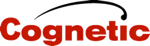How to run classic Control Panel - Devices and Printers in Windows 11
1. win+r to open run box.
2. type in or run
shell:::{A8A91A66-3A7D-4424-8D24-04E180695C7A}
or
%windir%\explorer.exe shell:::{A8A91A66-3A7D-4424-8D24-04E180695C7A}
1. win+r to open run box.
2. type in or run
shell:::{A8A91A66-3A7D-4424-8D24-04E180695C7A}
or
%windir%\explorer.exe shell:::{A8A91A66-3A7D-4424-8D24-04E180695C7A}